How WHMCS Works and Its Template Customization?
WHMCS is a one-stop web hosting solution for things like handling billing and support tickets. With the help of this tool, hosting providers can save countless hours by automating some repetitive tasks. This will allow you to focus on growing your business rather than technical stuff.
The easy to use interface allows you to manage customer sign-up, server, management, and support. It is the perfect tool and allows you to integrate major payment gateways such as PayPal.
It has become an industry staple for people who are in the hosting business. It will make your life easier by collecting payments from your clients automatically. Apart from payments, it can also handle a lot of additional hosting-related services.
Well, if you want to provide a new and refreshing experience to your customers, then you must allow theme customization. Customers always expect a seamless experience from a service provider while using the control panel. And getting the right look and feel impacts the look feel of the client area.
Why WHMCS Template Customization Needed?
Customizing a theme plays an important role in business and the main motto is to make it as user-friendly as possible.
The WHMCS template customization will allow the users to manage the services and make the product accessible in one click. Moreover, you can add custom brand images related to your business to make it look and feel like your own.
To complete the customization the WHMCS area supports an easy way to set up a custom theme. Let’s have a look at what you need to do for the WHMCS themes customization.
The Customization of WHMCS theme:
WHMCS already provides a good interface for users but you need to customize it to truly make it yours. Let’s have a look at how you can customize WHMCS 6 themes to provide a truly unique experience to the users.
First, you need to login to your WHMCS website with the correct login details.
Then, open the directory /modules/addons/appprovisionwhmcs/packages/mycustom and create a custom folder in it.
And then you need to import the copy of the files within the custom folder to your WHMCS site.
Then you should navigate to Setup to General Settings to General Tab and change the template to Six Theme.
Now, open your base page and then copy the content from the top to begin content output to the header.tpl available in the root directory of your website. It will include the meta charset, view cart button, navigation menus, and phone number style.
After that, you need to copy the data from the end of the content output to the end of the page and paste it into the header.tpl.
Then, you need to save the changes to both template files.
This way you can customize a theme in WHMCS and then access it through the custom template name.
See, that is how WHMCS template customization works in a website, if you want to know more about it, click here.




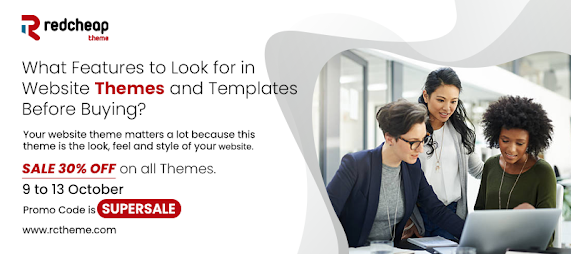
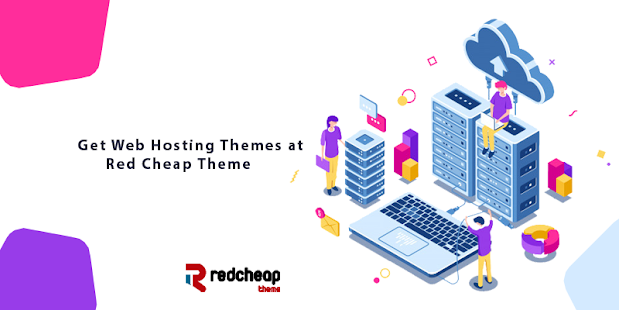
Comments
Post a Comment